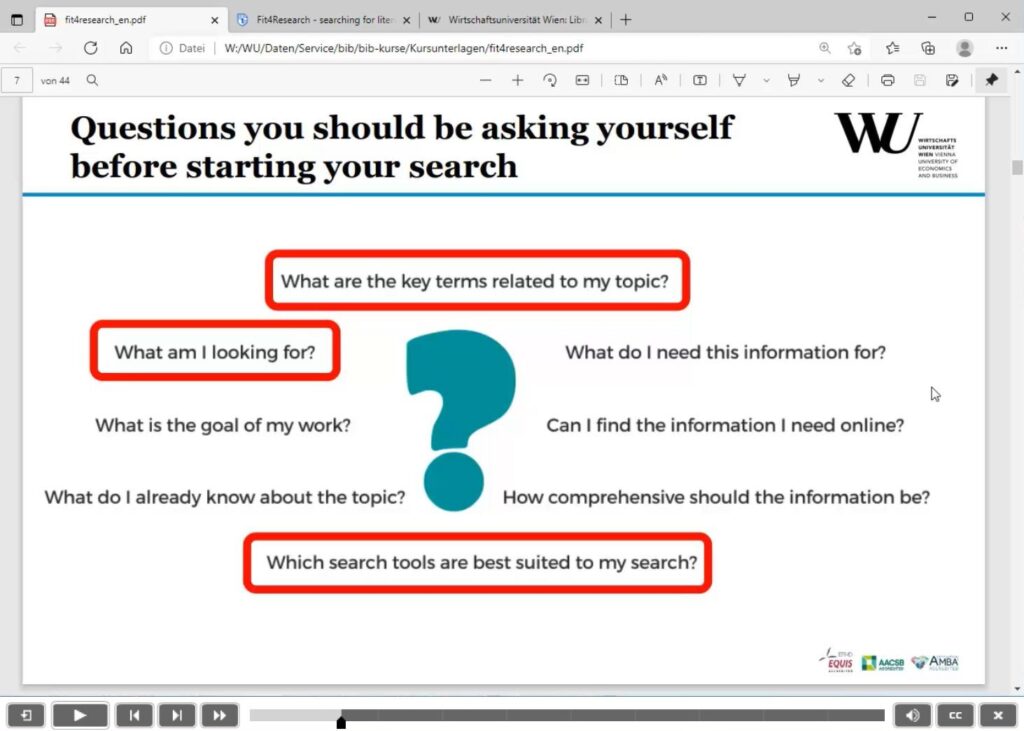To be successful in your search, it’s not only important to know what to look for; it’s also essential to understand how to search effectively.
In this section, we’ll give you a quick overview of the basics of searching. You can apply those tips to most search tools, although the exact steps might vary a bit depending on the tool you’re using. You can always find more detailed instructions on the help pages of those specific search tools.
- What is a keyword / subject heading search?
- How do I combine multiple search terms?
- How do I combine multiple operators in one search?
- How do I search for different spellings or word endings?
- How can I search for a specific phrase?
- How can I get search results in which my search terms are close together?
- Video tutorial
- Quiz
Excursus: AI tools to help you with your literature search
If you’re struggling to figure out how to start your literature search, you might find it handy to use AI tools.
ChatGPT can help you come up with ideas for your search strategies on a particular topic. It can suggest combinations of keywords and operators that make sense for your research. The basic version of ChatGPT is free; you just need to register. Please always make sure to check with your instructors to see if you are allowed to use AI tools and to what extent. You can find more information about how and why AI tools can be helpful in your literature research and what you need to keep in mind here.
What is a keyword / subject heading search?
Searching using either a freely chosen term found in the title or description of a text (called a keyword) or a predetermined term that describes the thematic content (known as a subject heading).
Keywords
In simpler terms, keywords are words or phrases that appear in the title of a document.
However, some search tools have a broader definition of the term keyword. In this case, all terms appearing anywhere in the bibliographic description of a text are considered keywords. This includes details like where it was published, the publisher, and, if available, the abstract (a summary of contents). So, it’s not just specific keywords but all the words in the description that count.
Using this broader search, often called a free text search, can expand your results, but it can also bring up a lot of irrelevant hits.
For example, if you search for Washington and real estate market, you might find a publication titled Lending Booms, Real Estate Bubbles and the Asian Crisis simply because Washington appears somewhere in the description.
Subject headings
Subject headings are terms used to describe what a document is about. These terms aren’t random; they come from a standardized list.
When you’re doing a search with subject headings, it’s important to pick the “right” terms. We suggest double-checking that the terms you want to use are listed as subject headings before you start searching. You can do this by looking at alphabetical lists or indexes (such as the STW Thesaurus for Economics by the Leibniz Information Centre for Economics).
By looking up the word reading in such an index, you will find entries like reading ability, reading disability, reading interests,… This not only helps you find relevant literature more easily but might also lead you to other interesting angles on your topic that you hadn’t thought of yet.
How do I combine multiple search terms?
Search operators are used to link search terms within a search string. They are also called Boolean operators, since they were defined by the mathematician George Boole.
The AND operator
The AND operator is like a connector that joins different search terms. You use it when you want all your search terms to show up in one document. Many search tools actually use the AND operator by default. Think of it as narrowing things down – it helps you get a smaller number of results that are more relevant.
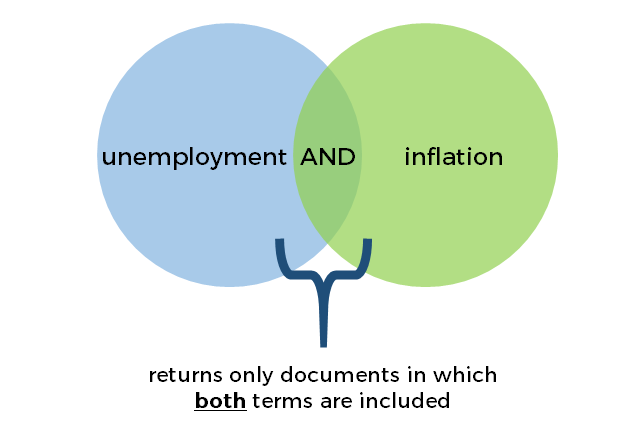
+ or & are also often used as AND operators.
Example: unemployment AND inflation
Finds only documents in which all search terms appear.
The OR operator
If you want to find documents that contain one or more of your search terms, use the OR operator. This helps you connect similar search terms or concepts and increases the number of results you get.
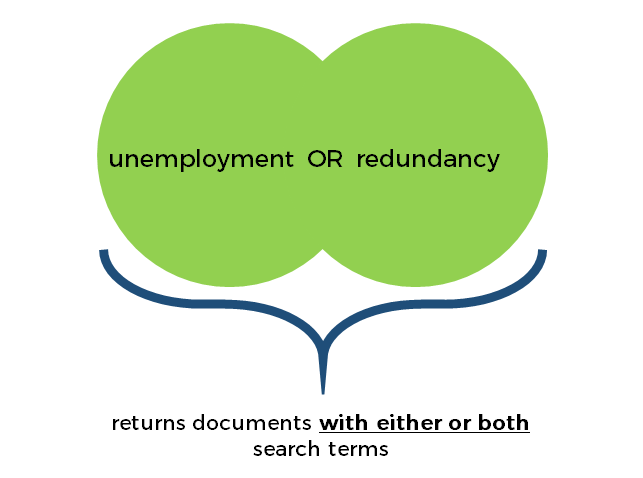
Example: unemployment OR redundancy
Finds documents in which one or both of the search terms are mentioned.
The NOT operator
You can use the NOT operator to exclude a specific term from your search results. If there’s a word you definitely don’t want to show up in a document, this is the operator to use. It reduces the number of results but makes the ones you do get more relevant.
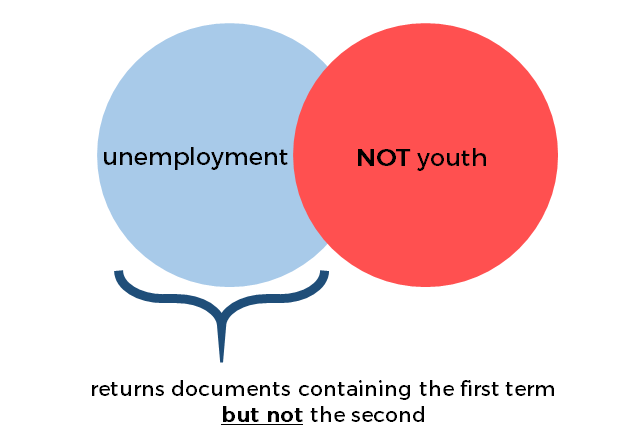
Depending on the search tool you’re using, you might see NOT operators written as AND NOT or even just a minus symbol (-).
Example: unemployment NOT youth
Finds documents that have the word unemployment but not youth in them.
How do I combine multiple operators in one search?
You can use different search operators all in one search query by grouping your search terms together. In many databases and internet search engines, you can do this by using round brackets (…).
Example: (customer OR consumer) AND behaviour
This will show you results that contain either customer and/or consumer and behavior.
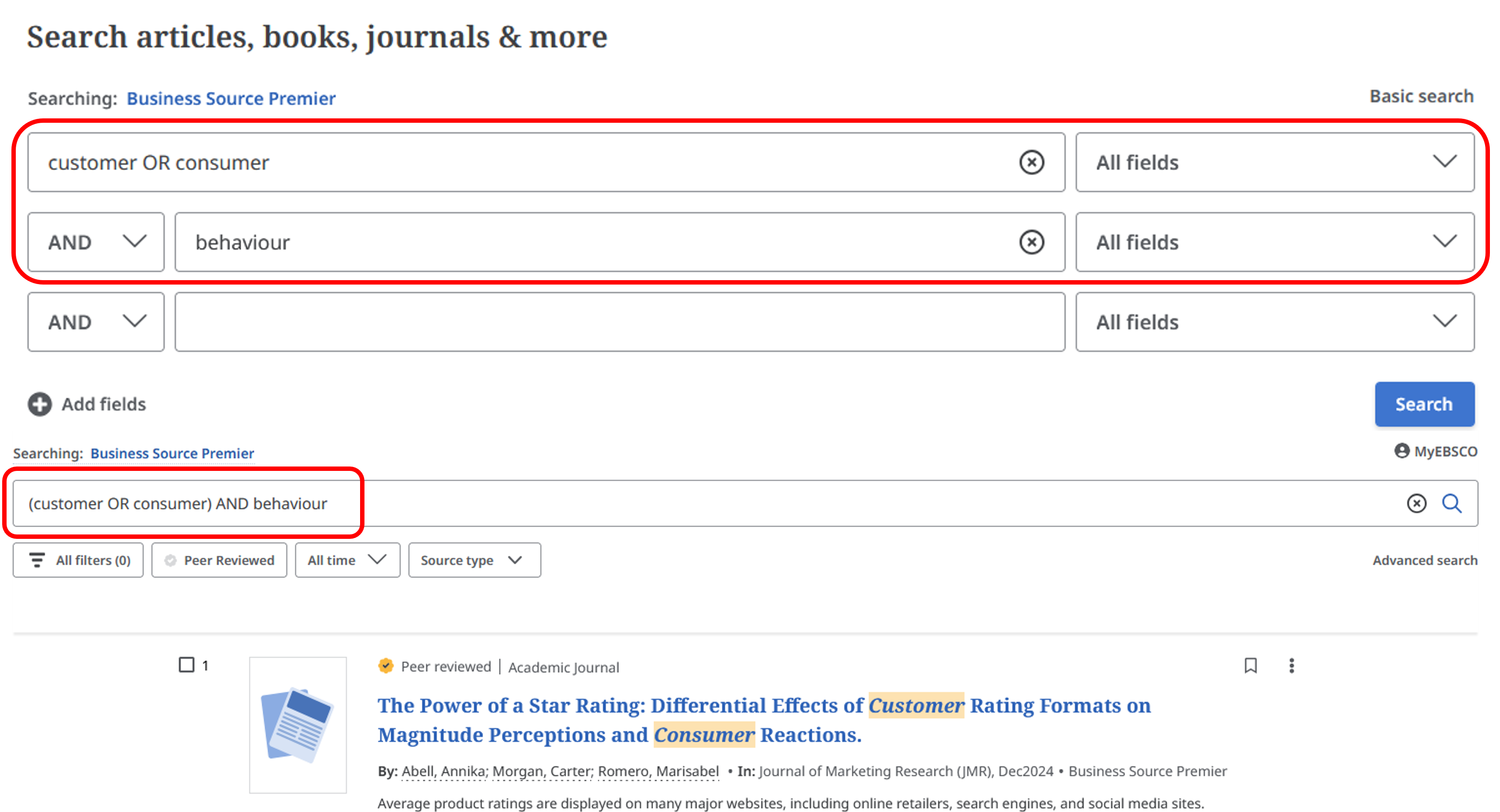
The way search fields and operators look when you’re entering your search can be different depending on the specific database you’re using.
How do I search for different spellings or word endings?
To broaden your search and find words with different spellings or endings, you can use a neat trick called truncation. It involves replacing one or more letters in a search term with special symbols. These symbols can stand in for any letter, broadening your search to different word forms. The symbols you use might differ depending on the search tool, but one of the most common symbols is the asterisk (*), which is also called a star.
You can use truncation at the start of a word, at the end of a word, or even in the middle of a word.
However, it’s most commonly used at the end of words. This comes in handy when you want to search for all forms of a word that share the same beginning (or root). This can be helpful when you want to look for both the singular and plural forms of a word in your search, because it lets you find both versions at once.
Example: partner* will return documents with the word partner, but also partners, partnership, etc.
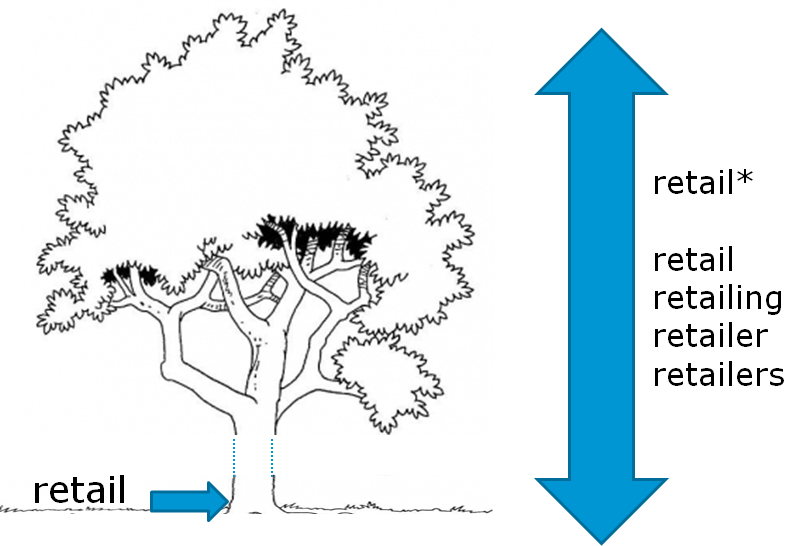
Using truncation at the beginning of a word can help find alternative spellings or forms of words.
Example: *redit finds both the German word Kredit and the English credit.
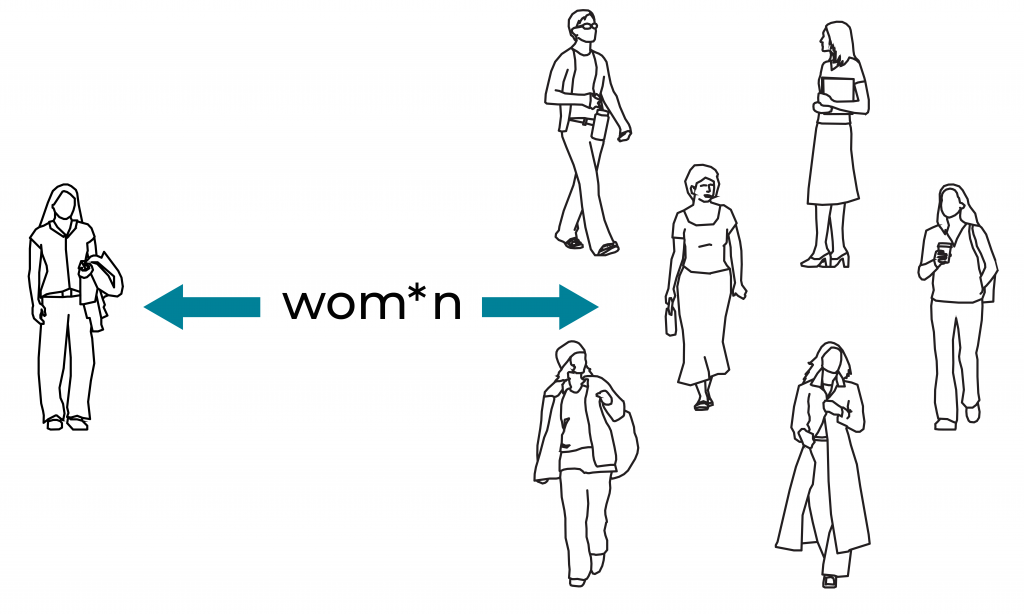
You can also use truncation within a word if the spelling is different or if you’re not quite sure about it. This can be useful especially in English, where there can be differences in spelling between British and American English. With truncation, you can easily search for both versions of a word.
Example: labo*r finds both the American spelling labor and the British spelling labour.
It is important that you do not use truncation randomly but consider where it makes sense in the word.
An example for a truncation that is not very useful, is socio* – the search would come up with results not only on socioeconomics, but would also include terms like:
sociocentrism
sociocritical
sociocultural
sociodemographic
socioenvironmental
socioethnic
sociogeography
sociogram
sociograph
sociohistorical
sociolect
sociolegal
…
sociolinguistics
So, take a moment to think about whether and where you should use truncation. This will help you find the most comprehensive and at the same time relevant literature on your topic.
How can I search for a specific phrase?
If you want to search for words that appear in a particular order, you can use something called a phrase search. It’s a pretty easy way to narrow down your search results and make them more relevant. It limits your search to an exact string of words in that precise order.
In most databases, library catalogs and internet search engines, you can do a phrase search by simply putting the phrase you’re looking for in quotation marks. This is useful when you’re looking for a multi-part search term, like a name (could be a person, a place, or a company) or a specialist term.
“human resource management”
But here’s the thing to remember: a phrase search only looks for that exact combination of words in that specific order. So, if you’re dealing with names, the order of the parts might change. Example: “Jane Doe” or “Doe, Jane”
How can I get search results in which my search terms are close together?
With the proximity operator, you can specify how far apart your search terms can be in the results. It’s a good way to narrow down a large number of results to fewer, relevant ones.
For example: Imagine you are looking for literature reviews to get an overview of a certain subject. If you combine the terms literature and review with the AND operator (literature AND review), you will get some results where the words literature and review are in completely different places in the text – meaning that these articles are not actually literature reviews. Of course, you could use a phrase search to search for the exact phrase “literature review”: However, this way you won’t find alternative wordings such as “review of the literature”, potentially causing you to miss relevant results.
You can solve this problem with the proximity operator: For instance, you can specify that the words literature and review can be separated by a maximum of 2 words in the results. The order of the search terms doesn’t matter.
The appearance of the proximity operator depends on the database you’re using. Typically, it consists of a symbol followed by a number. The number indicates the maximum amount of words that are allowed to seperate the search terms. Below, you will find instructions for three popular databases: EBSCO, ProQuest, and Scopus.
Tip: Most databases have a help page where you can easily find out what the proximity operator looks like.
Proximity operator in EBSCO
Symbol: N
Example: literature N2 review
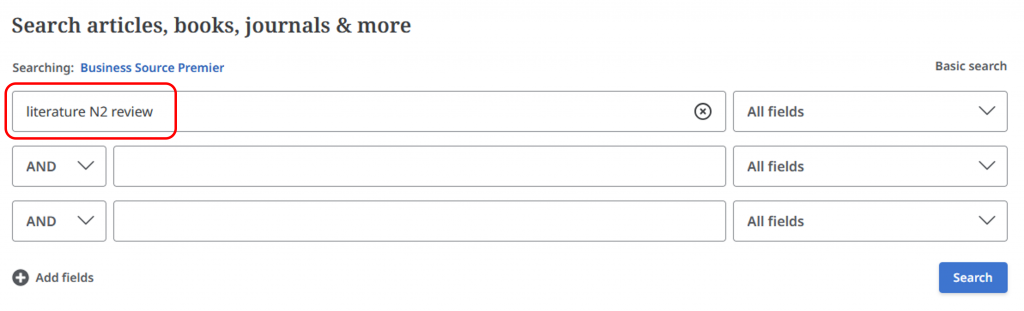
Proximity operator in ProQuest
Symbol: N/
Example: literature N/2 review
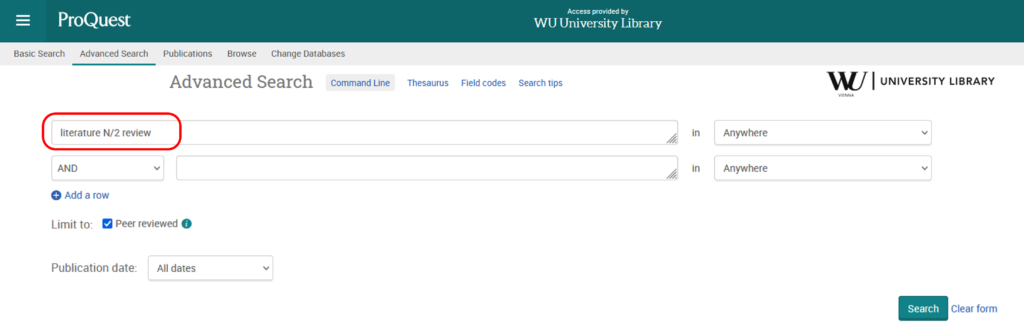
Proximity operator in Scopus
Symbol: W/
Beispiel: literature W/2 review
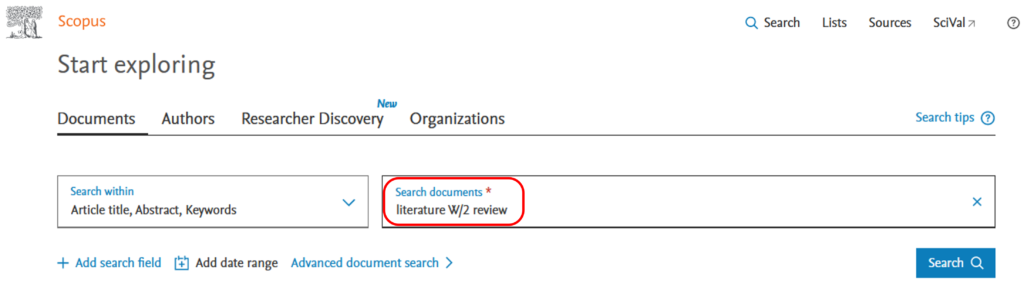
Video tutorial
This tutorial uses a practical example to show you how to develop your search strategy.
Quiz
Got it? Test your knowledge with this quiz on your search strategy!