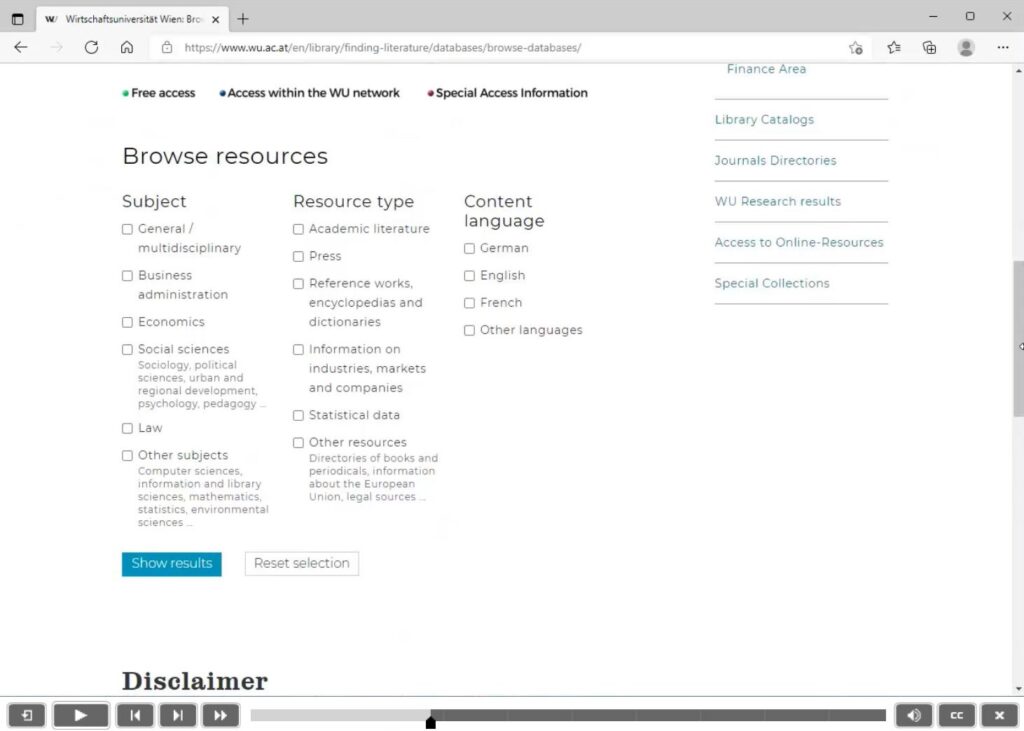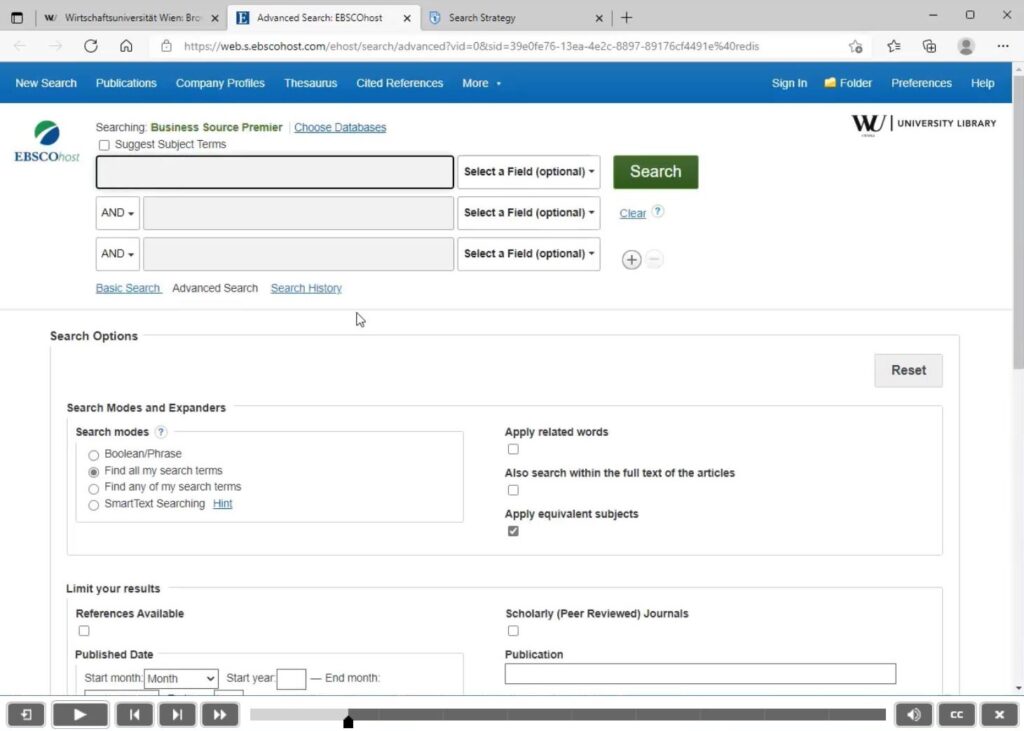When it comes to writing your seminar papers and thesis, scientific journals are your goldmine. Sure, you can do a quick search using the CatalogPLUS, but if you’re really getting down to business, databases are where it’s at.
You’ll find all the details on how to access and use the specific databases that WU has licensed on the university library website.
- What is a database?
- Which database fits for me?
- I found a useful article. How do I find similar articles?
- What can I do if the database doesn’t provide access to the full text of an article?
- Video tutorials
We’ve got some video tutorials that are all about databases. Learn how to choose the right database and master the art of searching in literature databases.
What is a database?
Well, think of a database like a super organized digital library. It holds all kinds of structured data that describe documents or objects. And the cool thing is, you can search through this treasure trove using different filters.
So, when you’re on the hunt for scientific articles, here’s what forms of databases you’ll come across:
Bibliographic databases
In bibliographic databases (reference databases) you won’t find the full text itself. What you’ll get is the lowdown on a document. We’re talking author, title, publication year, and maybe a quick abstract for a book or journal article, or something similar.
Full-text databases
Full-text databases go a step further. Not only do they hand you the details on a document (mostly journal articles), but they also deliver the whole actual text.
Which database fits for me?
To dig deeper into databases and learn how to access them, head over to the university library website. Our handy form will guide you in picking the right database, and we’ve got search tips tailored for each one to make your journey smoother.
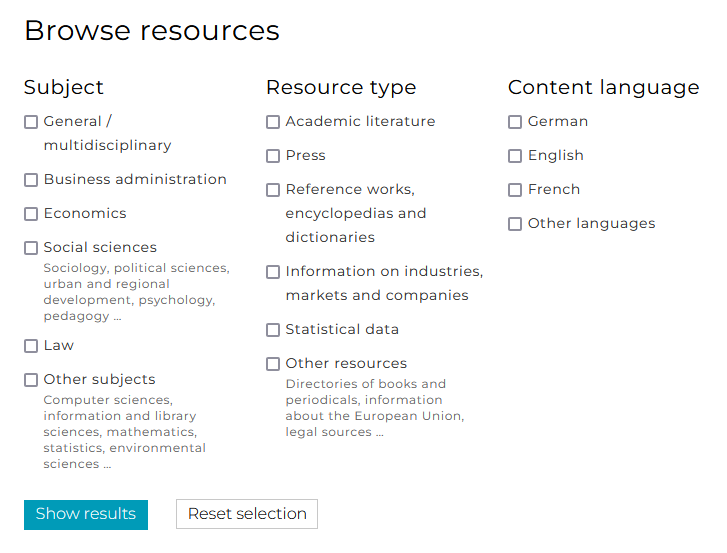
I found a useful article. How do I find similar articles?
In some databases you have some neat options:
- Find similar items.
- Examples: SmartText in EBSCO, related items in ProQuest
- See who is citing it.
- Examples: Times Cited in this Database in EBSCO, Cited by in ProQuest
- Explore shared references.
- Example: Documents with shared references in ProQuest
- Dig into citations.
- Examples: Cited References in EBSCO, section References in Proquest
- Use the subject headings assigned to the article in your search.
- Examples: WISO, Subject terms in EBSCO, Search with indexing terms in ProQuest
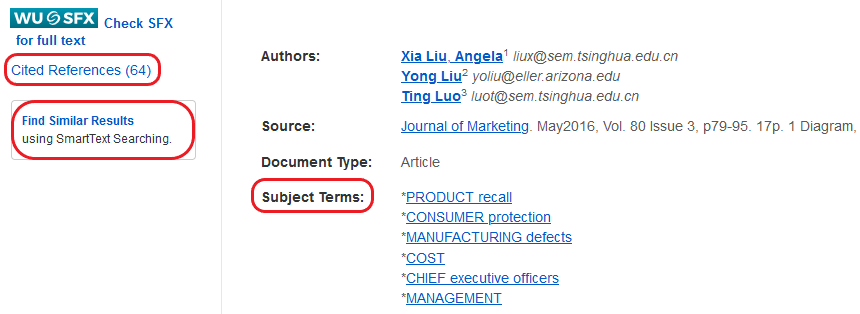
What can I do if the database doesn’t provide access to the full text of an article?
Don’t worry, you have options when a database doesn’t offer the full text of an article you’re interested in. in a database, the link resolver might help.
It’s possible that the WU Library has licensed the document from another source. LibKey and the link resolver both automatically check if there are other ways of accessing the full text and direct you to the source. LibKey even connects you directly to the full text. You can find more information on our page on LibKey.
Depending on the database you’re using, the link resolver can look slightly different: you might see a link that says Find a copy or Full text via WU library.
But there’s one important rule for this to work – you’ve got to be connected to the WU network via VPN or or be browsing the internet using WU’s Wi-Fi. So, stay connected, and let the link resolver work its magic!
Tip: The link resolver is available in many databases (and Google Scholar).
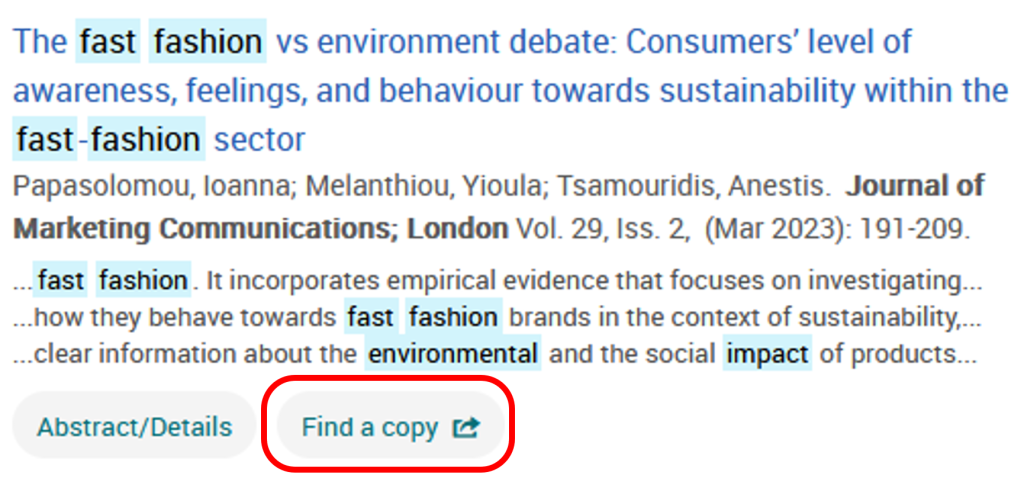
In addition, the university library offers a document delivery service where you can order journal articles that are otherwise unavailable, but keep in mind that there’s a fee involved.
Video tutorials
Prefer learning through practical examples? Our tutorials will teach you how to find the right database for your needs and how to search for journal articles in a literature database.