Google Scholar is Google’s search engine for scientific literature. On this page, we’ll walk you through how to use it and share some key things to keep in mind.
One important thing to remember: Google Scholar doesn’t check the quality of the documents it lists. This means that you might stumble upon materials that don’t meet the scientific standards required at WU. That’s why it’s important to carefully check the reliability of each document.
- What can Google Scholar do? When is it helpful?
- Where do the documents listed in Google Scholar come from?
- How does Google conduct its searches? How does Google rank the results?
- Library links = no paywalls + reliability
- Searching with Google Scholar
- Tips for advanced searches
What can Google Scholar do? When is it helpful?
If your goal is to get a general overview of a broad topic, Google Scholar can be a helpful tool. However, if you want to dive deep into specific aspects of a topic, you should also explore the subject databases we offer.
Google Scholar is also a great choice if you’re hunting for articles that you already know by title or author. This works best when you’re connected to the WU network (on campus or using VPN) because it lets you quickly check the availability of articles via the WU library.
Where do the documents listed in Google Scholar come from?
Google does not disclose which sources it includes in its results and which ones it leaves out. The only way to find out is to use a variety of different search tools and comparing the results.
As the origin of the search results in Google Scholar can be a bit of a mystery, it’s important to carefully assess the trustworthiness of each search result. The tricky part is that bibliographic data from various sources are often automatically combined, which can lead to incomplete or even incorrect information. For instance, an author’s name might pop up in many different spellings or abbreviations. That’s why you should always try searching with different versions of the author’s name.
How does Google conduct its search? How does Google sort results?
Have you ever wondered what happens behind the scenes when you hit Google’s search button? Not much is known about how Google searches and the criteria it uses to sort its search results. What we do know is that the search results are assessed based on the number of other web pages that link to the page as well as on the perceived importance or influence of those pages. This process relies on the PageRank algorithm. Google Scholar also takes into account how often a document has been cited in other scientific sources.
Now, why is this important? If a certain web page is deemed to be of low importance by Google’s algorithm, it might end up quite far down on the list of results. However, this doesn’t necessarily mean that it is a low-quality source. This can be a bit tricky, especially when you’re searching for literature on more obscure subjects.
Library links = no paywalls + reliability
Sometimes you’re eager to read an article, but the website hosting it presents you with a paywall. Before you reach for your wallet, make sure that Google Scholar is connected to the WU Library’s collection using the library link.
Here’s how to set it up: Click on Settings in the top left menu of Google Scholar, then select Library links. Next, add WU Wien – Full Text via WU library. Additionally, you can also include The Austrian Union Catalog – Austrian Union Catalog to see results from other Austrian libraries.
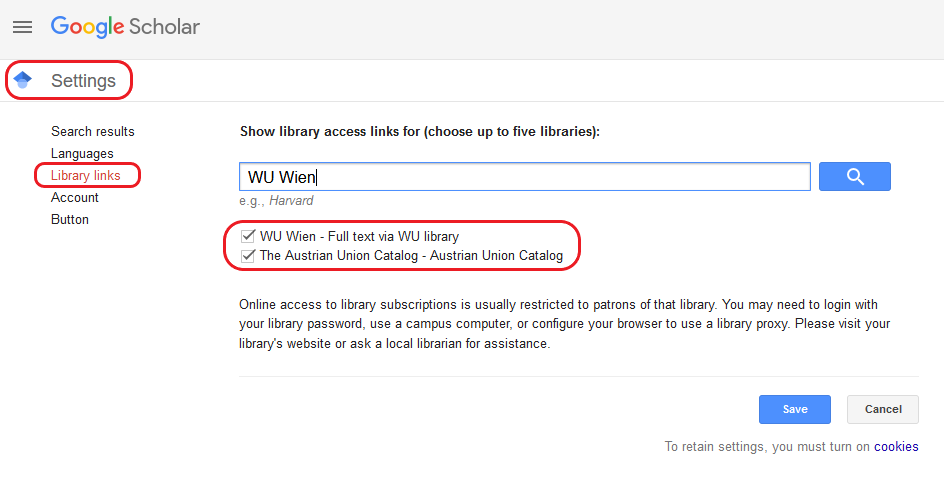
By doing this, you’ll be able to see which results you can access for free through the WU Library or through other Austrian libraries. Just remember to stay connected to the WU network, either by connecting with the Wi-Fi on campus or by using a VPN-connection.
Because Google Scholar’s data can be incomplete or inconistent, it’s a good idea to double-check if you can access the article through the University Library’s databases and journals. If that’s not the case, don’t worry – you can use WU’s document delivery service to order the article.
Searching with Google Scholar
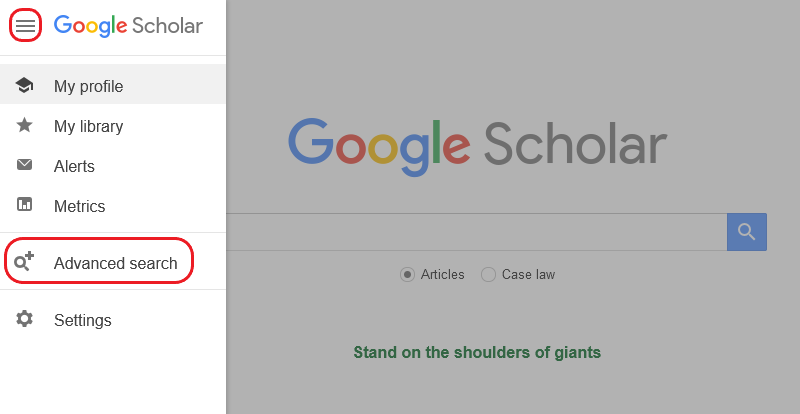
The Google Scholar homepage bears a striking resemblance to the standard Google search engine. You have two options: you can utilize the quick search, which features a simple search box, or you can opt for the advanced search. To access the advanced search, head to the menu in the top left corner of the page.
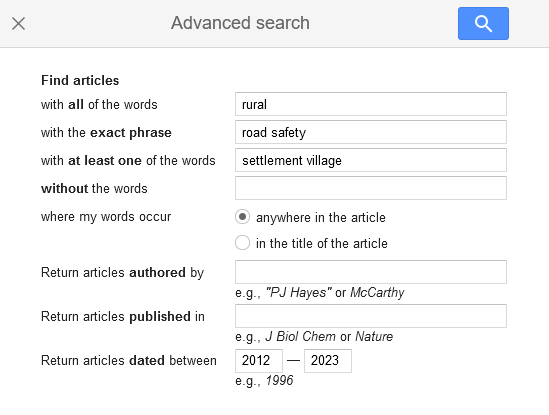
After that, you can keep refining your search results using the filters on the left side. On the right, you’ll find information about how to get your hands on that document. When you see labels like Full Text via WU Library alongside your search result, it means you can access the article through WU.
Keep in mind that Google Scholar doesn’t cover all the sources at the University Library. So, even if you don’t spot your document in Google Scholar, it’s wise to double-check the WU CatalogPLUS to make sure that the article you’re after isn’t hiding there.
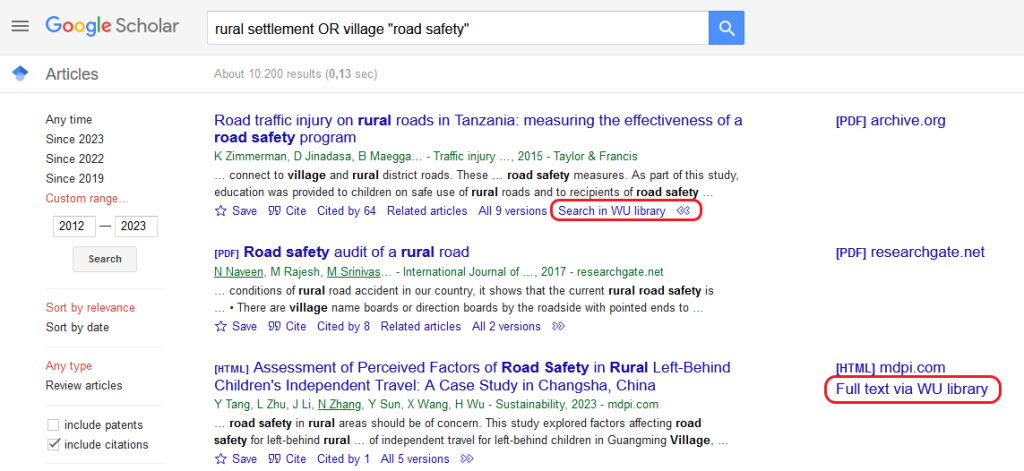
Tips for advanced searches
Google Scholar offers a variety of search operators that can help you refine your results even further. You can find a selection of these operators in the table below:
| Operator | Example | Description |
|---|---|---|
| “…” | “leading styles” | To search for an exact phrase, put your search terms in quotation marks. |
| filetype: | filetype:pdf | The hits should have a certain file format, e.g. pdf. |
| intitle: | intitle:road safety | The search terms should appear in the title of the document. |
| site: | site:.edu site:wu.ac.at | The results should only come from a specific website. It is also possible to restrict to parts of the URL, such as .edu or .org. |
| author: | author:zimmerman | The hits should have a specific author. |
| OR | sustainable OR eco-friendly | Use OR to search for documents containing one or both of the above search terms. |
| – | -competition | With the use of the minus sign, hits containing this word will be excluded. |
| + | +and | Frequently occurring words, letters or numbers, are usually not included in the search by Google. Use the + sign to incorporate the specified word in the search. |
These search operators can also be combined in a variety of ways.
For example:
| -filetype:pdf |
|---|
Putting the minus-symbol in front of filetype:pdf excludes .pdf files from your search results.
| „leading style“ OR „leading behavior“ management intitle:team |
|---|
By using this search string, you can locate documents that include the phrases leading style and/or leading behavior, along with the word management at any position in the text. Plus, the word team must be in the document’s title.
Google Scholar is a great tool for getting a quick overview of a topic. But for deeper research, be sure to also check out the specialized databases available through the WU Library. You can learn more about these in the section on databases.
Google Scholar can be a useful starting point for research, offering a quick overview of a topic. However, for more in-depth research, you should also explore the specialized databases provided by the WU Library. You can find more information in our chapter on databases.
